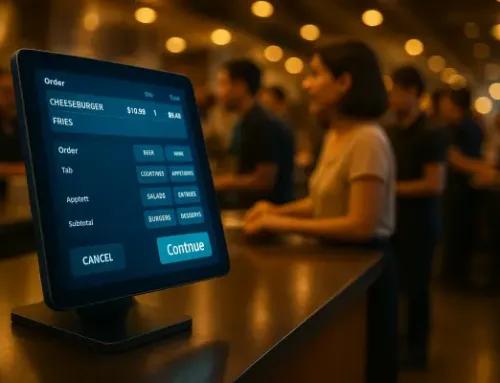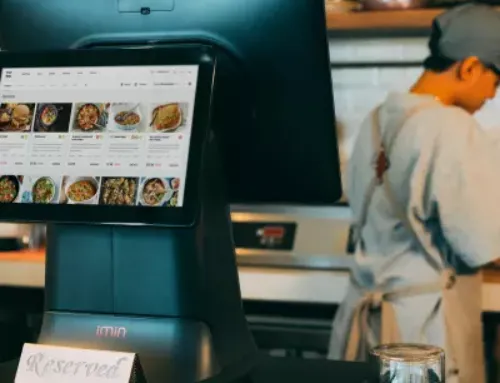5 Common POS System Issues (And How to Fix Them Fast)
POS Problems Don’t Just Slow You Down – They Cost You Sales
When your point-of-sale system goes down, everything grinds to a halt.
Whether it’s a frozen screen, a receipt that won’t print, or a card reader that suddenly stops responding, POS issues hit hard, and usually at the worst possible time.
And the longer it takes to fix the problem, the more frustrated your customers (and staff) become. Delays hurt your reputation, your service flow, and your bottom line.
The good news? Most POS issues are common and they can often be fixed fast if you know what to look for.
In this post, we’ll break down:
- 5 of the most common POS problems businesses face
- Step-by-step fixes you can try right away
- Pro tips to keep them from coming back
Let’s troubleshoot.
1. Frozen or Unresponsive Terminal
Few things are more stressful than a POS system freezing mid-transaction – especially with a line of customers waiting.
If your touchscreen becomes unresponsive, or the system just locks up, it usually points to a memory overload, software glitch, or network hiccup.
Quick Fixes for a Frozen Terminal
Still freezing? It might be a sign your system needs a software cleanup or hardware upgrade. That’s where professional support comes in.
Pro Tip: Schedule regular reboots for your terminals, especially if they’re running multiple apps or shifts without a reset. It’s a simple way to keep systems stable and responsive.
2. Receipt Printer Not Printing
Your transaction goes through, but the customer is still waiting…because the receipt never printed.
It’s a common issue, and often an easy one to fix. Most printer problems come down to paper misfeeds, loose connections, or a miscommunication between the POS and the printer.
Quick Fixes for Printers
Still not printing? You may need a firmware update or printer driver reinstallation, which a managed POS support provider like SERVD I.T. by SORA Partners can handle remotely.
Pro Tip: Keep a backup roll of thermal paper at every register, and run a test print during opening procedures so issues are caught before they impact a customer.
3. POS Can’t Connect to the Internet
If your POS system can’t connect to the internet, you’re stuck. Payment processing fails, cloud-based tools don’t sync, and in many cases, you can’t complete a sale.
This issue can stem from problems with your router, Wi-Fi signal, cabling, or even a temporary ISP outage.
Quick Fixes for Internet Connection Problems
Frequent connection issues could point to outdated equipment or network setup problems. That’s where a managed IT provider can step in to stabilize and secure your infrastructure.
Pro Tip: For mission-critical systems, use a dual-WAN router or a 4G/LTE failover setup to keep your network up, even when your primary internet goes down. SERVD I.T. offers network management solutions with built-in failover to keep your business online.
4. Card Reader Not Responding
When a customer taps, inserts, or swipes their card and…nothing happens, it’s a problem that disrupts the entire checkout experience.
Whether the reader doesn’t respond, throws an error, or seems completely dead, it’s usually caused by a connection issue, outdated software, or hardware fatigue.
Quick Fixes for Card Readers
If your reader fails frequently or disconnects during peak times, it may be time to upgrade hardware or check for power supply issues, both of which SERVD I.T. can monitor and support remotely.
Pro Tip: Keep backup payment options ready (like manual card entry or QR code pay) and run a reader test each morning as part of your open checklist.
5. Wrong Prices or Menu Items Displayed
If your POS system is showing outdated prices, missing menu items, or incorrect product info, it creates confusion at checkout, and can cost you money.
This issue typically comes from incomplete data syncing between your POS backend and front-end terminals, especially if changes were made recently or your system runs offline at times.
Quick Fixes for Menu Issues
If your POS regularly “forgets” updates or fails to sync, it could point to connectivity issues, software misconfigurations, or aging hardware, all of which a managed provider like SERVD I.T. can troubleshoot and optimize.
Pro Tip: Assign a team member to verify product/menu accuracy daily or weekly, especially after updates or promos. Many systems also allow scheduled syncs for automatic updates.
Don’t Let POS Glitches Hurt Your Business
A slow receipt printer or frozen terminal might seem like a small problem, until it happens during a lunch rush or peak sales hour.
The truth is, POS issues don’t just frustrate your staff – they cost you time, money, and customer trust.
Most common problems can be fixed quickly if you know where to look. But the best fix? Preventing them in the first place.
That’s where SERVD I.T. from SORA Partners comes in.
We help businesses:
If your POS regularly “forgets” updates or fails to sync, it could point to connectivity issues, software misconfigurations, or aging hardware, all of which a managed provider like SERVD I.T. can troubleshoot and optimize.
Don’t wait for your POS to fail you. Let’s keep it running the way it should.
Need help with your POS system? Let’s talk.