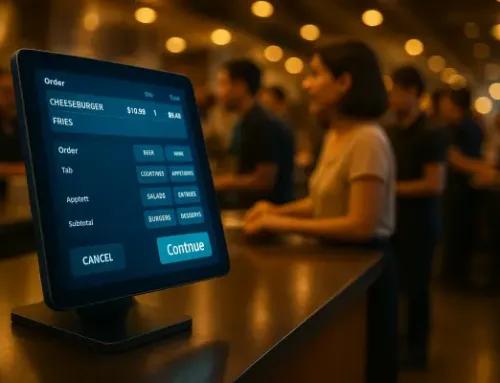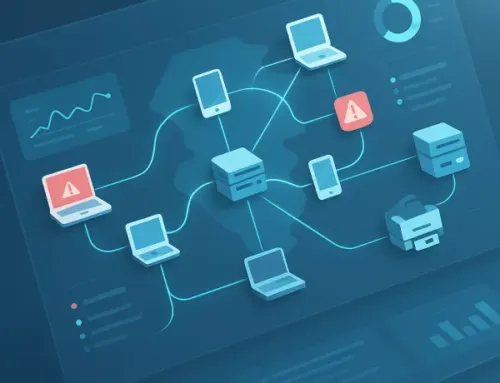How to Improve Your Office Wi-Fi: 7 Easy Steps to Boost Speed and Reliability
Bad Wi-Fi Is Bad for Business
Nothing kills productivity faster than a sluggish or unreliable internet connection.
Whether it’s video calls dropping, cloud apps lagging, or point-of-sale systems freezing, Wi-Fi issues can grind your business to a halt and frustrate your team and your customers along the way.
The good news? In many cases, you don’t need to change your internet provider to fix the problem. Most performance issues are caused by outdated hardware, poor placement, or settings that don’t match the demands of a modern workspace.
In this post, we’ll show you 7 simple, effective steps you can take to improve your office Wi-Fi so your team stays connected, productive, and frustration-free.
Let’s dive in.
1. Place Your Router or Access Points Strategically
The location of your router or access points plays a huge role in how well your Wi-Fi performs.
Many businesses tuck networking equipment away in a server closet, under a desk, or in a corner which seems tidy, but often cripples your signal.
Best Practices for Placing Wi-fi Access Points
Think of your Wi-Fi like a light bulb – the more open space around it, the better it can reach the areas you need it to.
2. Upgrade Your Equipment
If your router or access point is more than a few years old, it’s probably not keeping up with the demands of your business.
Most consumer-grade Wi-Fi hardware isn’t designed for multiple users running video calls, cloud apps, and file sharing at the same time. Even if your internet plan is fast, outdated equipment can bottleneck your entire network.
What to Consider When Upgrading Networking Equipment
Your internet is only as good as the equipment running it.
Upgrading your hardware is one of the fastest ways to see immediate improvement in speed and reliability.
3. Separate Guest and Internal Networks
If customers, contractors, or visitors connect to your Wi-Fi, and they’re using the same network as your employees and business systems, you’re asking for trouble.
Letting guest traffic share the same network as your POS, printers, cloud apps, or shared files can lead to:
- Slower performance for business-critical operations
- Security vulnerabilities, especially if a guest device is infected or compromised
- Untracked bandwidth usage that makes it hard to diagnose slowdowns
Network Separation and Segregation Tips
Keeping guest and internal traffic separate doesn’t just protect your systems, it also helps keep your main Wi-Fi fast and reliable.
4. Optimize Channel Settings and Bandwidth Allocation
Even if your router is in the right spot and your hardware is up to date, your Wi-Fi performance can still suffer if your network is competing with others for signal space, especially in shared office buildings or dense urban areas.
Most routers default to automatic channel selection, but they don’t always pick the best one.
Tips for Channel Optimization
Tips for Bandwidth Prioritization (QoS Settings)
Small tweaks in your router settings can make a big difference in speed, consistency, and user experience.
5. Run a Speed Test and Analyze Your Coverage
Before you can fix a slow or unreliable Wi-Fi network, you need to understand what’s actually happening. The easiest way to do that? Test it.
A speed test tells you whether you’re getting the speeds you’re paying for. A coverage analysis helps identify where your Wi-Fi signal is strong and where it’s falling apart.
How to Run a Speed Test
How to Map Your Signal Strength
You can’t fix what you can’t see.
Speed tests and heatmaps turn Wi-Fi guesswork into clear next steps.
6. Keep Firmware and Security Settings Updated
If your router or access point hasn’t been updated in a while, it could be running outdated firmware that’s slowing things down, or worse, leaving your network exposed.
Just like your computer or smartphone, network devices need occasional updates to stay secure and run efficiently.
Firmware Update Tips
Best Practices for Wi-Fi Security Settings
Updating firmware and locking down settings isn’t just about speed – it’s your first line of defense against network-based threats.
7. Work with a Managed IT Partner for Ongoing Optimization
You’ve probably noticed by now, getting your Wi-Fi to work well isn’t just about flipping a switch. It takes planning, setup, monitoring, and regular fine-tuning.
If you don’t have time to troubleshoot weak signals, manage firmware updates, or track down intermittent issues, that’s where a managed IT partner can help.
What You Get with Professional Support
Your Wi-Fi should just work: fast, secure, and reliable.
A managed IT partner keeps it that way, without turning you into your own tech department.
A Strong Wi-Fi Network Keeps Your Business Running Smoothly
Slow internet. Spotty connections. Frustrated employees.
If that sounds familiar, you’re not alone…but you don’t have to live with it.
With the right setup, tools, and support, your office Wi-Fi can be fast, secure, and ready to support everything your team needs to do. And whether it’s upgrading equipment, fine-tuning settings, or building a smarter network from the ground up, the steps you take now will save time and stress later.
You shouldn’t have to be a networking expert to keep your business online.
That’s what we’re here for.
Need help optimizing your Wi-Fi and building a network that just works? Let’s talk.