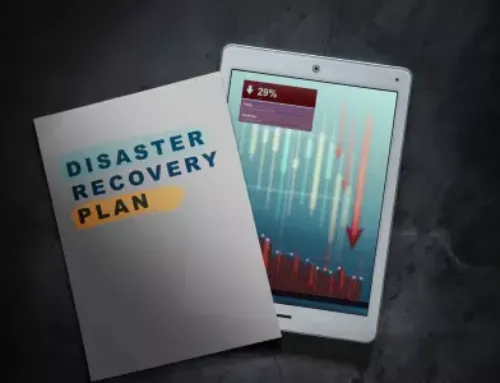Should Your Business Use Cloud or Local Backups? Here’s How to Decide
Backups Aren’t Optional, But Your Strategy Matters
If your business lost access to its files tomorrow, how long could you operate?
Whether it’s a hardware failure, ransomware attack, accidental deletion, or natural disaster, data loss isn’t a matter of “if” – it’s “when.” That’s why having a solid backup strategy isn’t just good IT hygiene—it’s critical for your business survival.
But not all backups work the same way.
As a small business owner, you’ve probably heard about cloud backups and local (on-site) backups, but which one is right for you? Is one safer? Faster? More reliable? And do you really need both?
This guide will break down:
- The difference between cloud and local backups
- Pros and cons of each
- Real-world risks of not backing up properly
- How to choose the best option (or combination) for your business
Let’s start by explaining how each type of backup actually works.
What Are Cloud Backups?
Cloud backups store copies of your data off-site, typically in secure, encrypted data centers that you access over the internet.
Instead of backing up to a physical device in your office, your files, databases, or entire systems are automatically saved to a remote server, managed by a trusted provider.
Think of it like putting your most valuable business documents in a secure vault across town with 24/7 access, automatic updates, and multiple layers of protection.
Key features of cloud backups
Cloud backups are especially useful for: remote or hybrid teams, businesses without dedicated IT staff, and anyone who wants a “set it and forget it” backup solution.
Pro tip: Just because it’s in the cloud doesn’t mean it’s automatically protected. Your backup still needs to be properly configured, tested, and secured.
What Are Local Backups?
Local backups are copies of your data stored on-site, using physical devices you control, like external hard drives, servers, or Network Attached Storage (NAS) systems.
Instead of saving your files to the cloud, your backup stays within your building, directly connected to your computers or network. This gives you full control, but also puts the responsibility (and risks) on you.
Think of it as keeping a fireproof safe in your office: it’s fast and accessible, but if something happens to the building, the backup could be lost too.
Key features of local backups
Local backups are useful for: businesses with limited or unreliable internet, companies needing to restore large files quickly, teams that prefer full control over their data.
But a warning: Local backups are vulnerable to fire, theft, hardware failure, and ransomware, especially if they’re connected to the same network as your main systems.
Cloud vs. Local: Pros and Cons
Now that you understand how cloud and local backups work, let’s break down how they compare across key areas like cost, speed, security, and accessibility.
| Feature | Cloud Backups | Local Backups |
|---|---|---|
| Accessibility | Remote access from anywhere with internet | On-site access only |
| Recovery Speed | Slower (depends on file size and internet speed) | Fast (especially for large files) |
| Security | Encrypted and stored off-site; protected from disasters | Vulnerable to fire, theft, or ransomware |
| Cost | Ongoing monthly/yearly subscription | One-time hardware cost, but needs upkeep |
| Setup & Maintenance | Minimal effort; handled by provider | Manual backups, testing, and hardware checks |
| Redundancy | Stored in multiple data centers | Typically one device, unless manually duplicated |
| Scalability | Easy to scale as your data grows | Requires more devices or upgraded infrastructure |
Which Backup Option Is Right for You?
Choosing between cloud and local backups isn’t about picking a “winner”, it’s about picking what’s right for your business, your resources, and your risk tolerance.
Here’s a breakdown of when each backup type makes the most sense:
Cloud Backups Are a Good Fit If You
Local Backups Are a Good Fit If You
When a Hybrid Backup Strategy Makes the Most Sense
For most small businesses, the smartest move is to use both cloud and local backups. This is often referred to as the 3-2-1 backup rule:
This approach gives you speed, flexibility, and redundancy, so no matter what happens, your business keeps moving.
Pro tip: A managed IT partner (like SERVD I.T.) can help you automate this hybrid setup and monitor it for you, so backups always run, and restores actually work when you need them.
Backups Should Be Simple, Smart, and Secure
Every business needs backups. But not every business has the right backup strategy.
Whether you’re leaning toward cloud, prefer local control, or want the security of both, the most important thing is having a plan in place before something goes wrong.
A well-designed backup solution should:
- Run automatically in the background
- Be tested regularly to make sure it works
- Protect your data from cyber threats, accidents, and hardware failure
- Let you restore quickly when it counts most
You don’t need to be a tech expert to get this right, you just need a trusted partner.
At SERVD I.T., we help small businesses build backup strategies that are cost-effective, compliant, and built for real-world risks. We handle the setup, monitoring, and recovery process so you can focus on running your business, not worrying about data loss.
Not sure if your current backup is enough? Let’s talk.